Creating rewards
Before your project goes live, you have to prepare rewards for backers. To add products, click the tool button in the top right corner and choose the project you want to manage.
Rewards
A reward consists of a few product pieces, but it can also contain only one element. Choose "Rewards" from the dropdown menu. Click "Add reward". You'll be transferred to reward details. A reward must consist of at least 1 item and you can't add any sets to a reward. You can also add options to your rewards and add-ons (such as color, size, language, etc.)
Once you click "Add reward", you'll be transferred to rewards details.
Reward name - this is how the reward will be displayed to backers
Is published - defines if the reward is visible on the project page
Normal price - the base price of the reward
Discount price - this price will be displayed next to the normal price:

Purchased copies - the number of copies purchased by backers
Stock limit - you can set up a selling limit for this add-on
NOTE: if a reward contains an element with a stock limit smaller than the reward's stock limit, the smaller limit will apply
Per-user purchase limit - defines how many copies of this add-on can be purchased by one backer
Display remaining quantity to users - defines if backers will see the number of available copies
Save the reward to edit the description, gallery, shipping, and add reward items. A reward must contain at least one product.
NOTE: Rewards are unpublished by default. You cannot publish a reward when its items aren't published.
If you published all reward items, click the three-dot icon in the reward and choose what you want to do:

Edit - opens the reward settings, where you can manage the reward and reward items
Pin - makes the product appear at the top of the product page as the "floating" box on the right:

Publish - this will make the reward visible to backers
Duplicate - you can make a copy of this reward and use it as a base for another one
Delete - removes the reward
Reward items
Choose "Reward items" from the list on the left to add products and click "+ add a product to this reward". You'll see the following window:

Here you have to add the product name and how many pieces of this particular item will be in the reward. If you already created another product (as an add-on for example), you can choose an existing product from the list (but it cannot be a set). When you add an existing add-on to a reward, it will be available both separately and as part of it. You can also create a set item directly in the reward and then it will be available only in it. Start typing to see suggestions, or click "create new" in the suggestion list to create a new one:

All reward items will be displayed below. Click a reward to edit its details (description, image, etc.), or click the three-dot icon to edit its name and quantity, go to the product (settings), or delete it.

Click a product to go to its settings where you can add descriptions, images, and any other info:
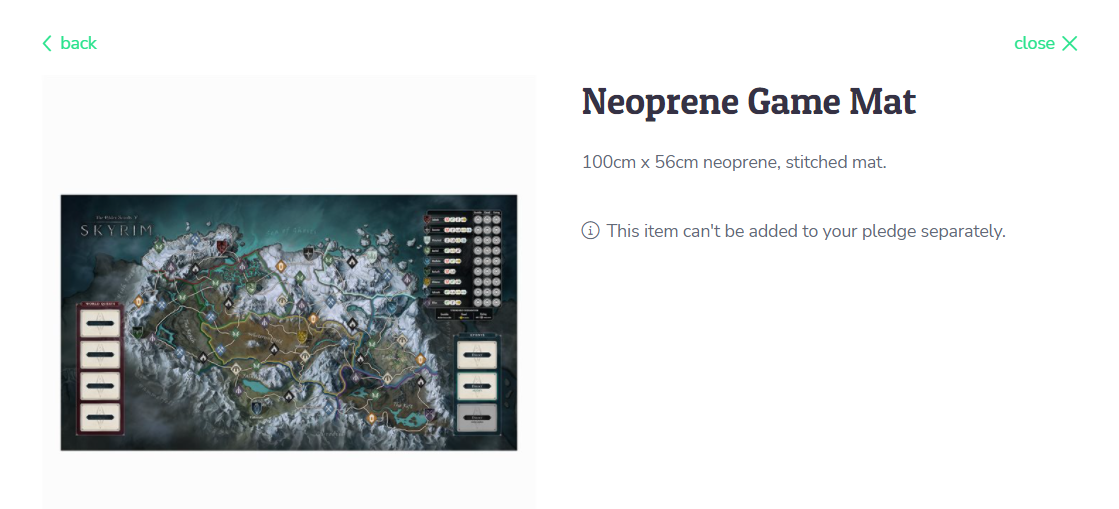
Is featured - defines if the item is displayed as most recommended at the top of the product section with a "featured" tag. If you left the item non-buyable, this option doesn't apply
Category - once you click the dropdown list, you'll see the possible product categories where the item can be moved (add-ons or rewards)
Normal price - the basic price of the product. If you add a discount price, the normal price will be grey and crossed out.
NOTE: if you left the product as not buyable, the price will not be visible to backers
Discount price - this price will be displayed next to the normal price
SKU - stock keeping unit Purchased copies - the number of copies purchased by backers
Stock limit - you can set up a selling limit for this item
Per-user purchase limit - defines how many copies of this item can be purchased by one backer
Display remaining quantity to users - defines if backers can see how many copies of this item are available for purchase
Weight, Dimensions, Shipping cost calculation, and Calculation rule are used for shipping.
Reward and item order
You can change the order of items by dragging the lines on the left:

At any time you can preview the product by clicking "View product page" in the right corner and see what's missing or what can be improved.
Rewards are displayed on the project page in the navigation bar, starting from the cheapest. Featured rewards have a priority on the reward list and will appear at the top.

Reward shipping
Rewards have separate shipping settings. Shipping settings of reward items are not taken into consideration here. Shipping details are described here.